Some skill for using visio
- What is stencil
- Rotate a line
- Using Layer
- Draw Lines and Other Shapes
- Custome Stencil
- The accurate control
- Set Line jumps for connectors
- Add connection point for a shape
- Reference
What is stencil
Stencil contains a collection of related shapes. Stencil are stacked one over the other in the Shapes window. As the following pic
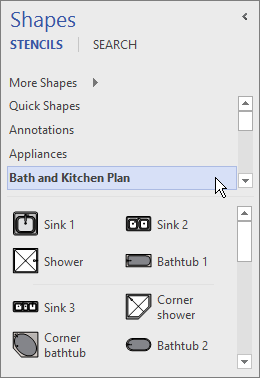
Rotate a line
View -> Show -> Task Panes -> Size&Position
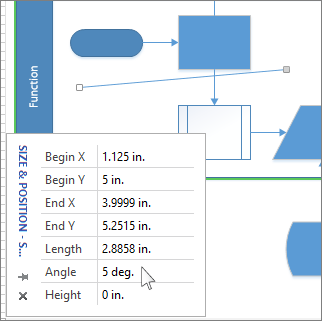
Using Layer
Home -> Editing -> Layers / Layer Property
Layer in visio is aimed at controling separated, and the key is lock and active the layer. If you use layer, you can draw the following grap
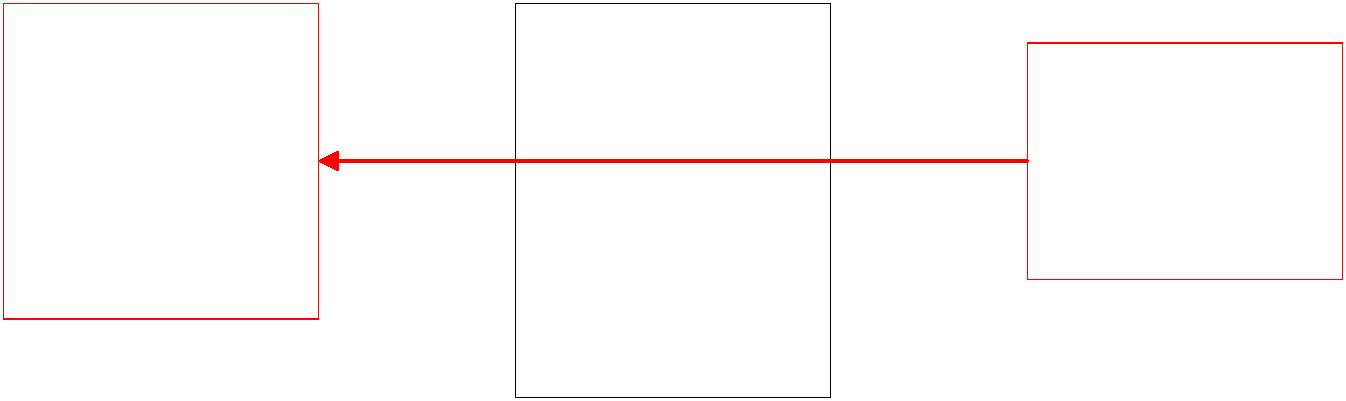
Draw Lines and Other Shapes
- Rectangle: Home -> Tools -> Rectangle!
- Pencil: Home->Tools->Pencil
- Add or Remove the Connect Point (Vetex): Home->Tools->Connect Point. It is important for design shape’s connection points.
The Same as “Deveop Tools” in visio, and in the “Develop Tools”, there are some shape operation, for example:
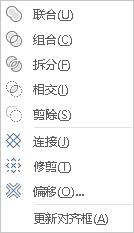
Custome Stencil
- In the Shapes window, click More Shapees, and then click New Stencil.
- On the drawing page, select your custom shape and drage it into the new stencil in the Shapes window
- Rename your new shape
- Save the changes
The accurate control
In order to control your shape accurately, you can open the Size&Position window, which is in View -> Show -> Task Window -> Size&Position
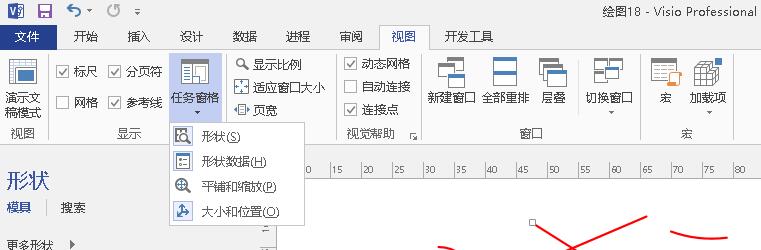
You can adjust every item listed in the window.
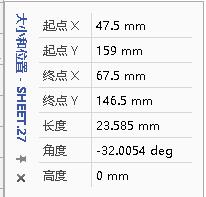
Set Line jumps for connectors
You can set the line jumps for connnector (It is important setting when I draw 3D coordinate).
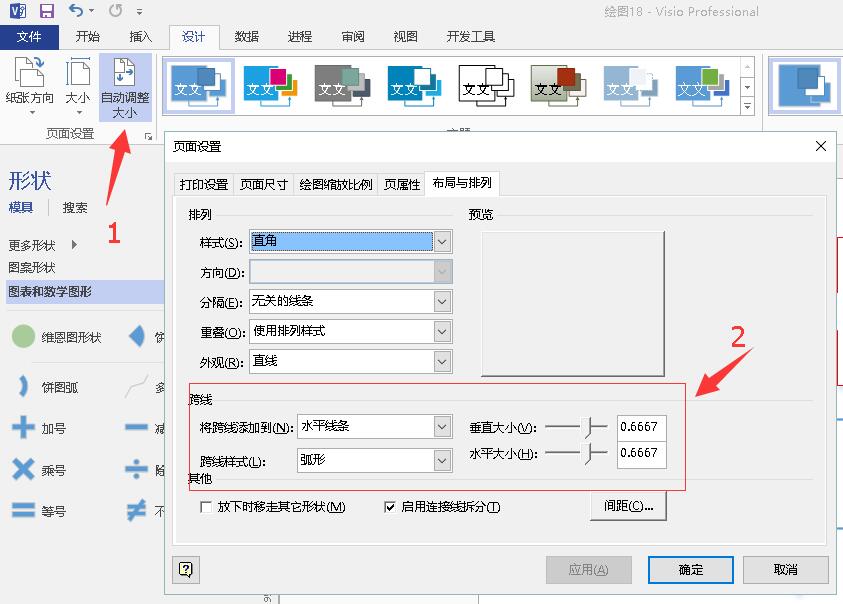
Add connection point for a shape
If you want to connect to a shape in the different part in which there are no connection point, you have to add connect point. The steps as following:
Home -> Tools -> Connection Point

Remeber to press CTRL when you add the connection point You can use the connection point to control the text position
